The Camera Connection Kit is currently the most useful accessory for the iPad. It opens a number of additional possibilities, far beyond the initial description.
A lot of these features have been described at many other places..i.e use it to connect USB keyboards and headsets.
But there is one more feature, which I use on a regular basis.
I tend to shoot a lot of HD video using Canon DSLRs. I currently own a Canon 550D and also a Canon 7D. Both cameras allow you to shoot video in 1080p. The format used by both camera is h.264, which is also one of the few formats which the iPad can play back without any issues. But according to the specification, only up to 720p. iTunes does not allow you to import higher definition clips. And in any case, if you are on a photo shoot outside your house, you do not always have computer running iTunes at hand, but I tend to have an iPad with me most of the time.
This is where the Camera connection kit enters the game.
When connecting the SD memory card straight from the camera into the Camera connection kit, you can view and import the pictures directly to your iPad for viewing and verification where ever you are. The same is true for the video clips, but unfortunately they are stored also in the Photo application on the iPad and can not be played back, as shown on the picture below.
This is where the fun begins. You will need to Jailbreak you iPad to proceed. There are plenty of guides explaining how to do this out there, and it is very easy. But of course, I do not take any responsibility if you screw up you iPad. Proceed at your own risk.
Once you have completed the jailbreak, and have Cydia installed, you have several options. My preferred option is to install iFile, which is a very nice Filemanager for the iPhone and iPad. It runs as root user, and as such has access to the whole filesystem, which is why Apple would never allow it in the Appstore.
Once you have installed iFile, navigate to “/var/mobile/Media/DCIM”. This is the folder used by the Photo application to store the imported pictures and any other data selected during the import, which means also the Video clips, as you can see below. Each import process will create a separate folder, containing the imported files.
As you can see above, I imported a single movie clip. Click on the .MOV file to launch the video viewer, and you will see the video in excellent quality. There might be some issues during playback for the first few seconds, but after that the video plays fine without any problems at all.
This is a perfect way to preview and verify your HD videos out in the field on a nice big screen without any need for conversion. Perfect for anybody with a Canon DSLR shooting Video.
The above works perfectly fine for 1080p videos created with the 550D (Rebel T2i) and also the Canon 7D. Since the 550D uses SD cards, you can directly stick them into the SD card adapter which is part of the Camera Connection kit. Since the 7D uses Compact Flash cards, you can simply connect a USB card reader to the USB adapter to import the Videos.
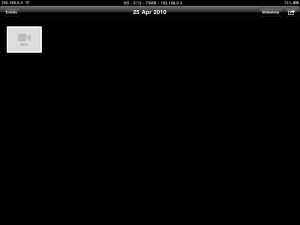

Pingback: Canon 7D, CCK and the iPad | The Midi Thief
Pingback: Shooting 1080p on 5D, editing on iPad. | Toskian